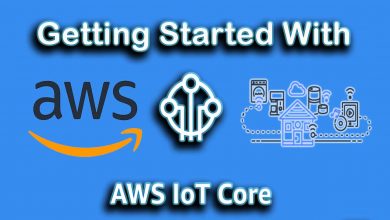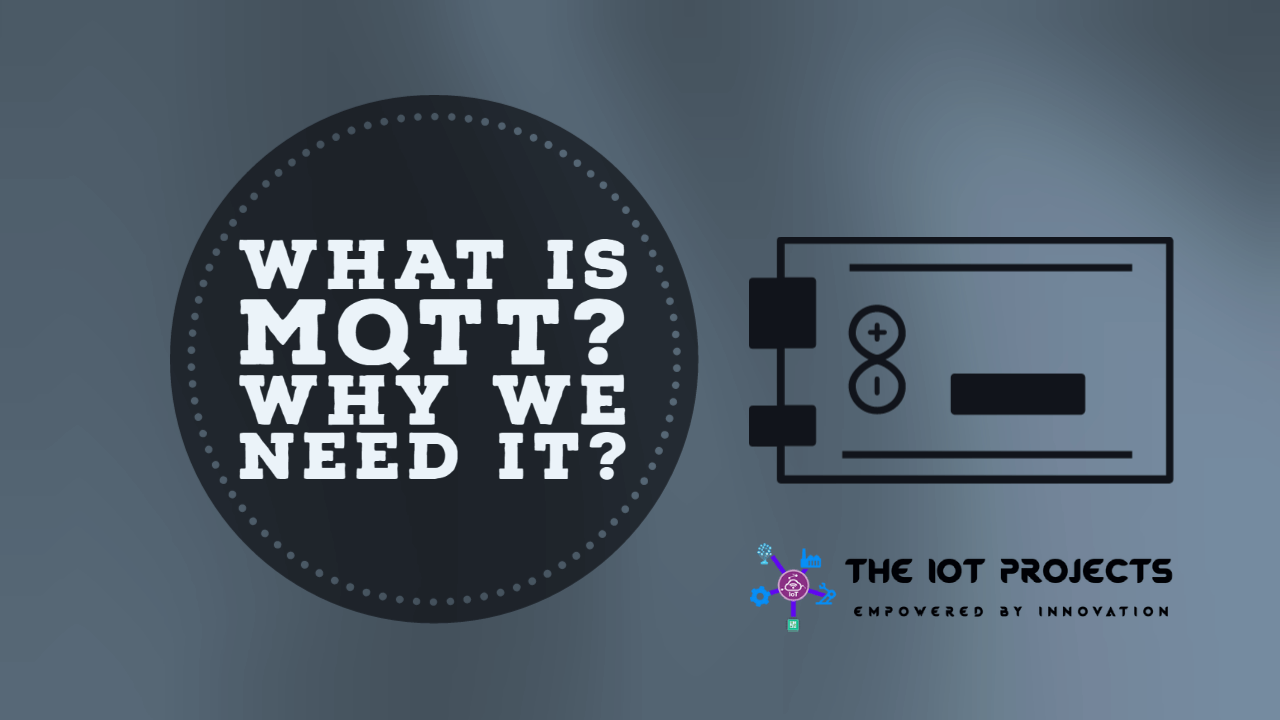PCB Manufacturing Cost Guidelines

One of the foremost factors when designing a printed circuit board (PCB) is optimizing cost. Both quality and cost optimization are important in PCB manufacturing. Various factors affect the cost of the PCB manufacturing process.
This blog will provide insights into the driving factors of PCB manufacturing costs. You will also learn about tips to reduce PCB manufacturing costs in this detailed guide. Moreover, the guide covers how to get a quote for PCB solutions from a supplier.
PCB Manufacturing Cost Overview
There are a number of factors that can affect PCB manufacturing costs. Optimizing cost is an important consideration during PCB manufacturing. The underlying factors that affect the cost of PCB manufacturing include time, process quality, material quality, and PCB manufacturing technique.
- Time: What should be the optimal time for manufacturing a PCB?
- Process quality: How to optimize the yield rate of PCB manufacturing?
- Material quality: How to increase structural integrity through materials and parts?
- PCB manufacturing technique: What fabrication method such as cross-hatched or solid design should be used during PCB manufacturing?
The aforementioned points are the main factors that drive the cost of PCB manufacturing. The manufacturer should create a balance between the cost drivers of PCB manufacturing for the best results. The goal during PCB manufacturing should be to meet quality standards while keeping the cost down.
PCB Manufacturing Cost Drivers
The manufacturing of a PCB is generally carried out in two phases. The first phase of PCB manufacturing is the fabrication of the board and the next phase is the assembly of the PCB components. Some manufacturers outsource the fabrication of boards and assemble the components in-house. So, the responsibility of assessing material quality used in PCB manufacturing rests with the manufacturer.
Operational managers must select materials carefully during PCB manufacturing. Once the materials are procured, the PCB can be assembled manually by a technician or through automated assembling equipment. The cost of the PCB manufacturing process will depend on the method used to assemble the board.
Fabrication Process
PCB fabrication cost will depend on several factors. The type of materials used, such as rigid PCB, flex PCB, or hybrid board will be the main cost drivers. Moreover, the PCB stack layers during PCB manufacturing will also determine the cost.
The complexity of the PCB manufacturing process will increase the cost. The additional fabrication process will increase the time and cost of PCB manufacturing.
The cost and time of PCB manufacturing will be higher with the use of complex materials such as every-layer interconnects (ELIC) and high-density interconnects (HDI). The cost of PCB manufacturing also depends on specific pin count on the surface and the component method such as through-hole, blind vias, or buried vias.
Assembly Process
The assembly cost of PCB will depend on the design of the circuit board. Understanding the assembly process complexity is important to know how much and how long it will take to manufacture a PCB. As an example, PCB manufacturing costs will be higher with through-hole technology (THT) as compared to standard technology.
Let’s take a look at the main cost drivers of the PCB assembly process.
- Number of Parts: The number of parts used in PCB manufacturing will determine the cost of assembly. Using a few parts will result in being more costly as compared to ordering in bulk.
- Assembly Method: The assembly method employed in PCB manufacturing will also affect the cost. For instance, the through-hole assembly will result in less cost as compared to all-SMD assembly.
In addition, double-sided assembly is more costly than single-sided assembly since the PCB has to go through the assembly process twice during PCB manufacturing. Also, single or double-sided BGA assembly cost about 20 percent more than standard assembly. The mode of assembly manual vs automated will also determine the cost of PCB manufacturing.
- Pitch of PCB parts: Fine-pitch parts are costly as compared to standard parts used in PCB manufacturing.
- Compliance Requirements: Compliance requirements can also increase the cost of the PCB assembly process. The assembly of the board that meets IPC 6012/IPC-A-600 Class 3 standards can lead to significantly higher costs. Manufacturers in the US must comply with ITAR standards relating to PCB integrity. Also, inspection costs to comply with standards will increase the PCB manufacturing cost. Compliance with standards can also lead to a higher quality product for which you can charge premium prices.
An important point to note regarding PCB assembly cost is that doubling the number of boards does not always lead to doubling the cost. In contrast, the cost of the assembly process will be divided over more boards resulting in less unit cost.
When buying materials for the assembly, the recommended practice is to buy from a single distributor. Most PCB component distributors give a discount for bulk purchasing. So, it’s recommended to stick to one distributor rather than order from multiple distributors.
Local vs Overseas PCB Manufacturing Processes
Fabricating and assembling PCB locally or overseas can affect the cost of PCB manufacturing. The labor and overhead costs in overseas PCB manufacturing can be much lower. However there are other factors to consider when optimizing the cost of the PCB manufacturing process. The lead time, custom duties, and exchange rate fluctuations all affect the cost of PCB manufacturing.
The complexity of PCB manufacturing also determines whether it would be costly to carry out production locally or overseas.
Overseas PCB manufacturing centers in China and India are suitable for basic fabrication and assembly. But the general labor is not qualified enough for complex assembly. The net cost of production could be higher due to substandard PCB manufacturing overseas.
PCB Testing and Inspection
Testing is a critical part of the PCB manufacturing process to ensure the quality of delivered goods. The testing can be carried out to ensure that the PCB meets the manufacturing, regulatory, and functional requirements.
Testing will ensure quality PCB manufacturing process outputs. But it will also increase the cost of operations. It is important to create standard quality control (QC) processes for testing the PCB manufacturing outputs.
PCB testing and inspection activities affect PCB manufacturing costs. All new boards must have to be inspected by qualified technicians. The inspection cost varies depending on the standard requirements. As an example, the cost of verifying compliance with IP-A-600 Class 3 is more than ensuring compliance with Class 1 or 2 requirements.
The costs of PCB manufacturing will vary depending on the standards to which the boards must comply such as AS9100, NADCAP, and IPC-13485. Each standard requires specific testing and inspection methods that determine the cost of PCB manufacturing.
UL standards compliance further increases the PCB manufacturing cost. The testing and inspection for attaining the standards will add to the cost of PCB manufacturing. Compliance with standards will determine the quote from the manufacturers.
Component Costs
The cost of the components is the major cost during PCB manufacturing. The cost of the components will be higher in case of shortages of the required components. Most PCB manufacturing employs a just-in-time supply chain method. The components must be sourced from a supplier that offers the best cost while complying with quality standards.
Supply chain risk management should also be carried out to ensure a regular supply of the components required in PCB manufacturing. The PCB manufacturing process should be carried out with a regular stock of the required components. A stock-out can result in increased costs of PCB manufacturing since the fixed labor and overheads won’t be applied to additional units.
Management can keep the cost of PCB manufacturing down by identifying critical components. The procurement should be carried out early to ensure a continuous supply of components required for the PCB manufacturing process. It is important to use easily available components. This will ensure the best prices for components keeping the PCB manufacturing cost down.
The lead time for specialty parts required in PCB manufacturing is particularly long. So, it is important to order the special parts early before the stock is out. The procurement of the components should be planned at the early stage of the PCB manufacturing process.
For standard components required in PCB manufacturing, a bulk purchase is recommended to take advantage of the discounts from the manufacturer. Also, ordering a large batch in advance will reduce the risk of price increases in the future.
Balance Between Quality and Cost of PCB Manufacturing
Manufacturers should strive to optimize the PCB manufacturing process through equal focus on quality and cost. A set of guidelines should be created for optimizing the PCB manufacturing process.
Selecting the Optimum PCB Size
The manufacturing of the PCB components should be carried out with consideration of the size. The size of the circuit board depends on the number of circuits on the panel. The choice between flex and rigid PCB also affects the cost of PCB manufacturing.
PCB Layer counts should also be considered during PCB manufacturing. The goal should be to make sure that the manufacturing process results in maximum efficiency and reduced costs.
Order Quantity
Quantity ordered affects the cost of the PCB manufacturing process. The order quantity as mentioned previously should be large. After successfully creating a prototype, it is important to make large orders. Large order sizes will lead to reduced costs of PCB manufacturing.
Layers of PCB
PCB layers should be optimized based on the quality requirements. The cost of interlayer cores in the PCB should be processed separately. The greater the layers, the more processing will be required, thus increasing the cost.
The thickness of the layers will also determine the overall cost of the PCB manufacturing process. Moreover, the drilling and milling required for creating the layers affect the cost. It is important to select the optimum layers and thickness of each layer after evaluating the output requirements.
Turnaround Time
The turnaround time should be low in order to optimize the cost of the PCB manufacturing process. The more units that are processed in a given time, the less will be the overall cost of the PCB manufacturing process. It is important to make sure that the turnaround time meets the project requirements.
The complexity of the manufacturing process and the components used in PCB manufacturing will determine the cost. To reduce the turnaround time, it is important to simplify the manufacturing process. If a board can be constructed in 15 layers instead of 20, PCB manufacturing will be low.
Selecting of Material
Material selection should be carried out diligently to optimize the cost of production. It is recommended to go for adhesive-based materials that are less costly as compared to adhesive-less materials. Moreover, the cost of pure and mixed copper weights that are less than half an ounce is greater since they are difficult to manufacture. So, it is recommended to go for materials that are more than half an ounce.
Also, materials with a thickness above six millimeters generally have a larger lead time. The result is a greater cost of PCB manufacturing. These factors should be considered when ordering components for PCB manufacturing.
PCB Manufacturing Method
The selected PCB manufacturing method will affect the cost. Manufacturers should consider design features to reduce the cost of production. It is important that the line spacing and width should be optimum. Moreover, copper weights should be considered during the PCB manufacturing process. Heavier copper will be difficult to produce.
Controlled impedance is also recommended to reduce PCB manufacturing costs. The drill cycles and lamination should be minimized to keep the cost of operation down.
Trade width and spacing an important considerations to be made during the PCB manufacturing process. The trace that carries the wire must be calculated with precision. The electrical values should be optimized to ensure the best results.
During the PCB manufacturing process, the right amount of current should be utilized. Keeping the right trace width will prevent overheating of the circuit board. A higher current requires a thicker trace that increases the cost of PCB manufacturing.
The thickness of the copper should also be considered during the PCB manufacturing process. It is important to make sure that the thickness is just right. Thicker copper traces are difficult to etch and image. The finer the space and trace thickness the less will be the cost of PCB manufacturing.
Drill Hole and Sizes
Manufacturing of micro vias is a costly process. Micro vias often require working with lasers during the expensive manufacturing process. The hole sizes and amount will impact the cost of PCB manufacturing.
Drill size should be considered carefully. Avoid drill bits that are too small. Small drill bits are prone to breaking that increases the overall cost of PCB manufacturing.
Controlled Impedance
The impedance of PCB manufacturing should be controlled carefully to ensure optimum cost. The impedance level can be controlled by reducing the number of parts per panel during PCB manufacturing.
Impedance of the board during PCB manufacturing should be tested carefully. The tolerance levels must be set within acceptable levels. The impedance can be controlled through tighter trace and width tolerance.
Type of Surface Finish
Surface finish types should be selected to reduce the operational cost during PCB manufacturing. The immersion gold process (ENIG) process generally results in lower PCB manufacturing costs. In addition, the cost of leaded hot air solder leveling (HASL) is low.
A lead-free manufacturing process generally results in increased PCB manufacturing costs. Other cost-effective methods that you can consider for PCB manufacturing include immersion tin, flash gold, immersion silver, and ENEPIG.
Soldermask is yet another effective technique for PCB manufacturing. This method involves coating the PCB using an epoxy-based solder mask. The PCB manufacturing process involves coating everything on the board except the contacts that require soldering, fiducial marks, and the gold-plated terminals of the card-edge connectors.
The overlay insulates the flex PCB during the manufacturing process which provides greater flexibility. However, the process is more expensive than the solder mask as the film must be drilled and aligned during the PCB manufacturing process. The lamination process also increases the cost of PCB manufacturing.
Minimize Labor Costs
Labor costs can be minimized by keeping the PCB manufacturing process simple. It is important to create a standard set of rules for each process. The process should be simple enough to keep the cost of PCB manufacturing down.
Creating complex circuit boards will require certified and experienced labor. A simple PCB manufacturing process can keep the labor cost to the minimum since the tasks can be performed by the general labor.
Certifications Requirements
Certification requirements for Class 2 and 3 PCB products increase the cost of PCB manufacturing. Acquiring the certification requires a certain number of coupons that must be oriented in selective areas of the panel. The requirements limit the parts to be placed in the panels.
The certification requirements for class 3 products are even higher. During the PCB manufacturing process, the tolerances should be set tighter, which increases the cost of production. In addition, certain customers require independent lab results for verification purposes. The verification requirements during PCB manufacturing also jack up the cost of production.
PCB manufacturing of government projects requirements meeting military certifications. Meeting the certification criteria of AS9100 for military PCB manufacturing is expensive to maintain.
How to Design PCB to Reduce the Cost of PCB Manufacturing?
The design of the PCB must follow the best practices during the manufacturing process. The foremost factors to consider when trying to reduce the cost of PCB manufacturing include size, shape, type, and amount of layers.
The PCB must be redesigned if the board is unusually large, requires specialty components or the PCB manufacturing is complex. By keeping PCB manufacturing simple, you can significantly reduce PCB manufacturing costs.
Simplifying the PCB manufacturing process does not mean reducing the number of components. You should consider the slots, cutes, hole types, and rings that can be reduced or eliminated during PCB manufacturing.
The selection of the material will play a vital cost driver during the PCB manufacturing process. The material should meet the scope of the PCB manufacturing project. It should satisfy the durability and performance requirements but should not exceed the criteria as it will unnecessarily lead to a higher PCB manufacturing cost.
Packaging of the components also affects the PCB manufacturing cost. You must make sure that the project uses the right components. The package of the PCB components should not require much time or effort.
Detailed Bill of Materials (BOM)
A detailed bill of materials (BOM) can help you effectively plan for PCB manufacturing projects. You can look at the BOM to figure out which components can be exchanged to reduce costs. The BOM must be comprehensive and include replacement parts required for each component. A detailed BOM will help you assess the PCB manufacturing requirements and redesign the product to reduce the complexity and cost involved with the project.
Inspection and evaluation are important to ensure that the PCB manufacturing process is cost-effective. All components must be thoroughly inspected to ensure that the end customers receive the best quality products. Proper testing will prevent refunds that will hurt the net cost of the project. Quality control testing during PCB manufacturing is important to retain the trust of the customers.
Follow PCB Manufacturing Best Practices
Make sure that PCB manufacturing involves a robust quality control process. The board should be manufactured to meet the standards of classification. The PCB manufacturing process must be carried out while adhering to quality standards.
Avoid adhering to standards that are not relevant for meeting the classification standards. This is important to keep the cost of PCB manufacturing down. You should make sure that the board meets only the required standard requirements. The cost of manufacturing the board will increase with the use of materials and processes to meet the standards.
The PCB manufacturing process must meet standard quality assessment requirements. The most important factor to keep the PCB manufacturing cost down is to create a robust QA process with a focus on fast turnaround, cost-effective design, and acceptable quality products.
Understanding the Solder Point in PCB Manufacturing
A clarification of the solder point can help in minimizing the PCB manufacturing costs. The assembly process aims to mount the components to the soldering points. The points can be one or more soldering pads.
To optimize the PCB manufacturing process, it is important to count all the pads in the PCB. Assembly of ICs, large capacitors, and inductors require different numbers of points. As an example, the soldering of inductors typically requires 10 points and a 40-pin IC requires 20 solder points. You must calculate the solder points for the entire PCB.
The unit price of the solder price should be calculated. The unit prices must be multiplied by the total number of solder points required for the board.
The cost of PCB manufacturing for leaded solder paste is cheaper than the lead-free solder paste. The cost of red adhesive environmental protection is also cheaper. But using both leaded solder paste and red adhesive method increases the complexity of PCB manufacturing which leads to a higher cost.
Optimizing Batch Order
Batch order quantity must be optimized for the best results. The fees for the PCB manufacturing will be charged based on the prototype pieces required. Mass assembly will result in lower setup prices which will save costs during PCB manufacturing.
The number of points required for PCB manufacturing will affect the batch size. The difficulty in making the prototype and the time required to set up the equipment will affect the cost of the batch.
The engineering fee for PCB manufacturing is determined by the difficulty of each batch. The effort to configure the equipment for batch order processing also affects the cost of PCB manufacturing.
Solder stencils may be required during PCB manufacturing. The stencil can be standard or laser type which will impact the cost of PCB manufacturing.
Cost Estimate for PCB Manufacturing
A detailed understanding of PCB manufacturing costs will help in cost estimates. The cost estimate for the PCB manufacturing includes various parts including:
- Cost of PCB Components
- PCB Assembly cost
- Testing and verification fee
- Packaging fee
Let’s take a detailed look at each component of the cost estimate for PCB manufacturing.
1. PCB Components Cost
Your BOM file will list all the components required in PCB manufacturing. The PCB component list can be standard or it can be a custom list. The materials required for the board will determine the complexity of the PCB manufacturing process.
The prices of PCB parts such as carbon ink board, aluminum substrate, and 4 or 8-layer board will impact the price of the board.
The components of the PCB manufacturing process will be purchased as per the BOM list. The cost of the component typically includes an additional 5 percent to cover the material loss. The loss accounted for during the PCB manufacturing process occurs due to tray-loading that causes patch loss. Moreover, errors in clearing the tape or using the wrong board result in loss of materials during PCB manufacturing.
2. PCB Assembly Cost
PCB assembly cost depends on the complexity of the PCB manufacturing process. An engineering fee is charged if the PCB manufacturing involves over 2,000 fees.
Using complex PCB manufacturing processes such as hatched design also results in higher assembly costs. The use of through-hole or buried and blind vias also impact the assembly cost quoted to the customer.
3. Testing and Verification Fees
Testing and verification are important at the end of the PCB manufacturing process. There is a fee for the testing of the product to ensure that it meets the quality criteria.
4. Packaging Fees
The packaging fees are based on per unit manufactured. The fee adds to the PCB manufacturing cost.
The above four costs are added to the final quote sent to the client. You can request the PCB manufacturing firm to send you a detailed cost with a breakdown of each part. The quote includes the list of point pricing.
The cost of the components is based on the solder point. As an example, the component cost can be $0.001 or $0.005 per point. The socket type also determines the component cost. With ordinary IC, the cost for PCB manufacturing is based on four pins equal to one point. The cost for a close-pin IC is calculated as two pins per point. Moreover, BGA2 pins are also calculated as one point. The cost for machine-mounted material used during the PCB manufacturing process doubles.
An additional fee is charged for PCB manufacturing based on the extra hours required to fabricate the board. The quotation also includes extra component fees such as:
- SMD components
- Printing solder paste
- Pass reflow fee
- Ultrasonic cleaning
- Loading fee
- IC Programming fee
- PCBA function test
The cost of visual inspection and packaging is included in the quote sent to the customers. The assembly fee is typically based on the number of points. Two pins equal one point with IC pins less than 50. In case the IC pins are more than 50, four pins equal one point. All the patch points of the PCB are included in the PCB manufacturing cost.
The processing fee is charged based on the total points per the unit price of each point. The processing fee is charged for solder paste, red glue, washing supplies, and other required accessories. In addition, the PCB manufacturing cost includes the cost of stencils, test fixtures, and other expenses agreed upon when making a contract.
How to Request PCB Manufacturing Cost?
You can request PCB manufacturing costs by contacting the supplier. Any PCB board that is manufactured during the first type is called the prototype. The prototype can be ordered by contacting the customer service representative of the supplier.
At Hemeixin PCB, we strive to offer the most advanced PCB solutions that meet the highest requirements of our clients. We focus on a fast turnaround using state-of-the-art manufacturing equipment.
Visit the Hemeixin today to more about our solutions. Our customer service representative will help you choose the best IC solution that meets your requirements. We strive to provide affordable PCB solutions that meet industry standards to ensure the complete satisfaction of our customers.