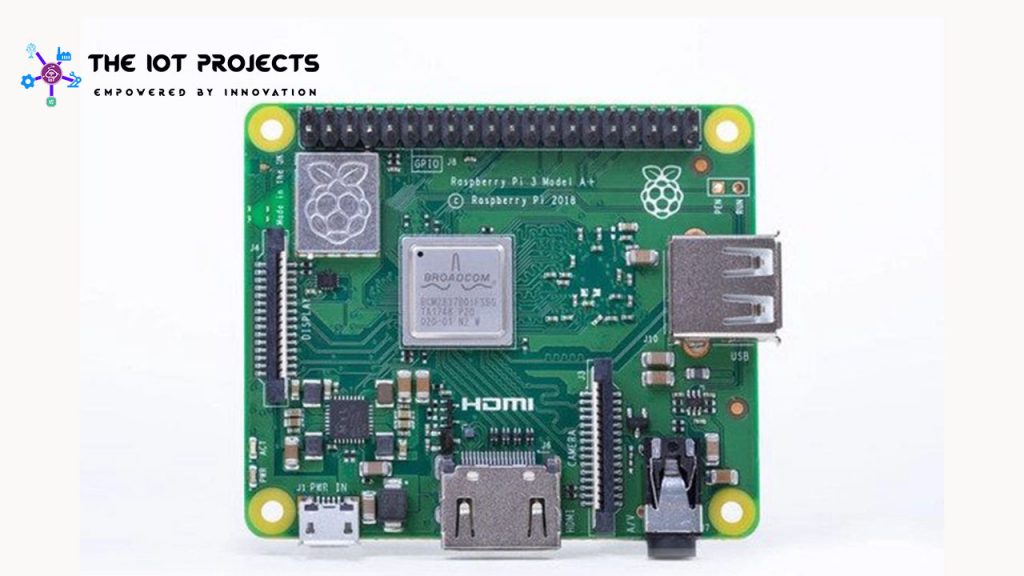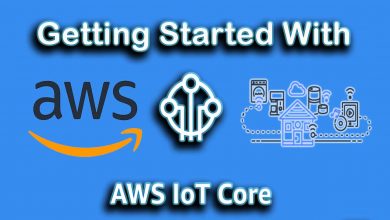What is Raspberry Pi? Introduction, Capabilities, Installation, and Hands-on
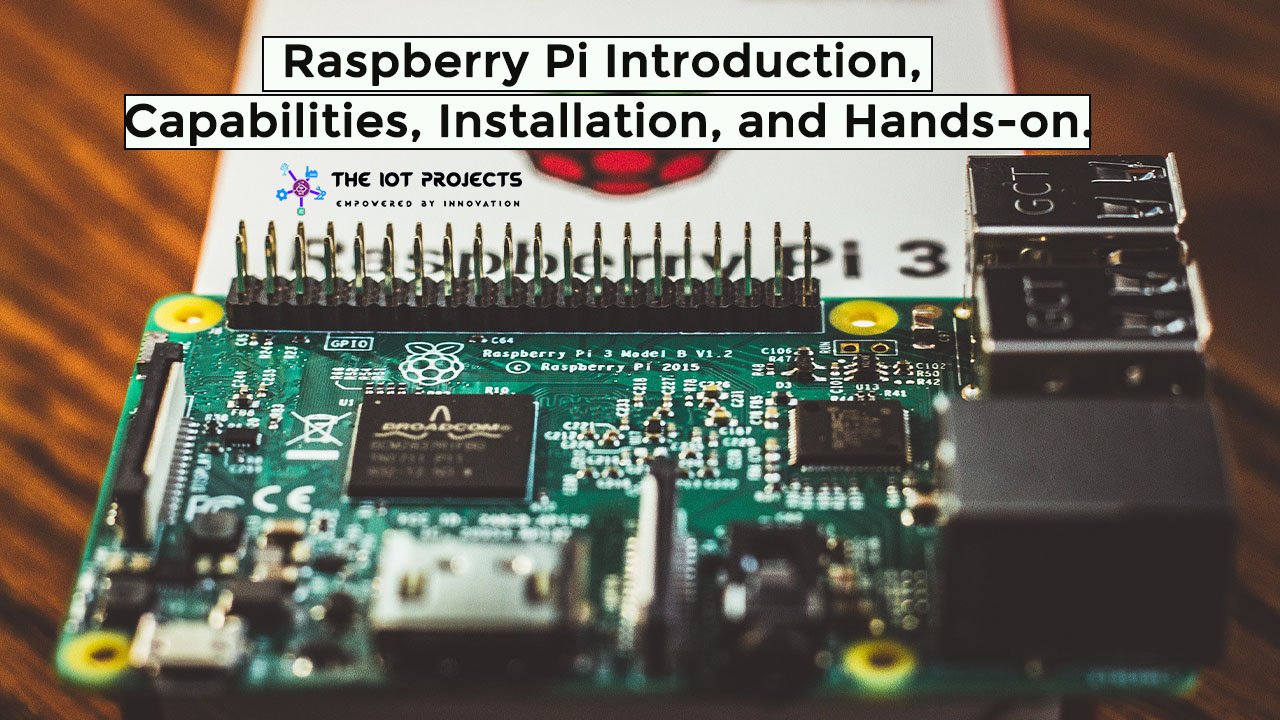
Introduction to Raspberry Pi
Raspberry Pi today has become so common that you can find it across most household items. Today it has become one of the cheapest and common computing devices that can be found almost everywhere. But let’s actually go back to understand the ideology which bought a Raspberry Pi into development itself. So, today we will learn what is Raspberry Pi? Introduction, Capabilities, OS Installation, Hardware Specifications, and Hands-on review.
Now, Raspberry Pi basically, was bought by the Raspberry Pi Foundation to introduce or to bring in Information Technology(IT) back to the schools. Where students can learn how to program from scratch. The growth of technology today has grown to such a level, that everyone today has ease of access to do anything on a computer. But, back in the early late ’90s and 2000, to use computers you need to know how to program and how to work around with respect to it. So, this, in turn, have to build a very strong foundation for programming knowledge.

Actually, with the growth of UI, everything has become so easy that today you don’t need to learn to program to use computers. But, at the same time, this has made it harder for people to identify and understand good programmers from those who are not. So, in order to build a generation, which starts with a very strong programming foundation and fundamentals. The main ideology was to introduce or take back IT to the basics. And hence made it accessible across every school as well. I have already told you it was introduced by the Raspberry Pi Foundation in 2012.
What is Raspberry Pi?
Moving Forward, What exactly is Raspberry Pi? This is one of the questions most of you would have across your mind as well. Because you might have heard about Raspberry Pi but might still not have clarity. So, Let me help you clarify that right away.
Now as per the definition of Raspberry Pi basically is a series of very small single-board computers. Which actually have additional features like Bluetooth, WiFi, USB Capabilities, General input/output ports. Basically, it is a very small low-cost credit card computer. Which actually can be plugged into any Monitor as well as include a keyboard and Mouse. It increases the capability to explore, learn and understand how to program. Now, the latest version of Raspberry Pi is Raspberry Pi 3, which was released in February 2016.
Raspberry Pi basically is a combination of Raspberry Operating System and Pi which basically stands for Python Programming Language.
Capabilities of Raspberry Pi
Here are the capabilities of Raspberry Pi:
- Browse the Internet and play HD Videos: It enables you to browse the Internet and play HD videos as well. All you need to have is an HD video supported Display.
- Making Documents, Spreadsheets, and presentations: It can do basic Operations like making Spreadsheets, WordProcessing and Presentation. All these can be done on Raspberry Pi.
- Play Games: Here, huge sets of games that are available. Which can be Played on Raspberry Pi. Making it quite interesting and easy for people to enjoy the component as well.
- Infra-red Cameras and Security System: Then you have various add-on capabilities like infra-red cameras and security systems. Which can be built keeping Raspberry Pi as the core hardware.
- Music- Machines and detectors for weather stations: You can also muse many music machines as well as the detection of weather stations. Which we actually had done in our previous session.
These are just some of the top capabilities that I have picked up from the list. Raspberry Pi today has become one of the biggest components that has enabled users to achieve and create a lot as well. Today the capability of Raspberry Pi is restricted just to your imagination. Whatever, you can imagine can be done using Raspberry Pi.
Hardware Specification of Raspberry Pi
Now, let’s look at the Raspberry Pi hardware. Here in the picture, you can see the components of Raspberry Pi.
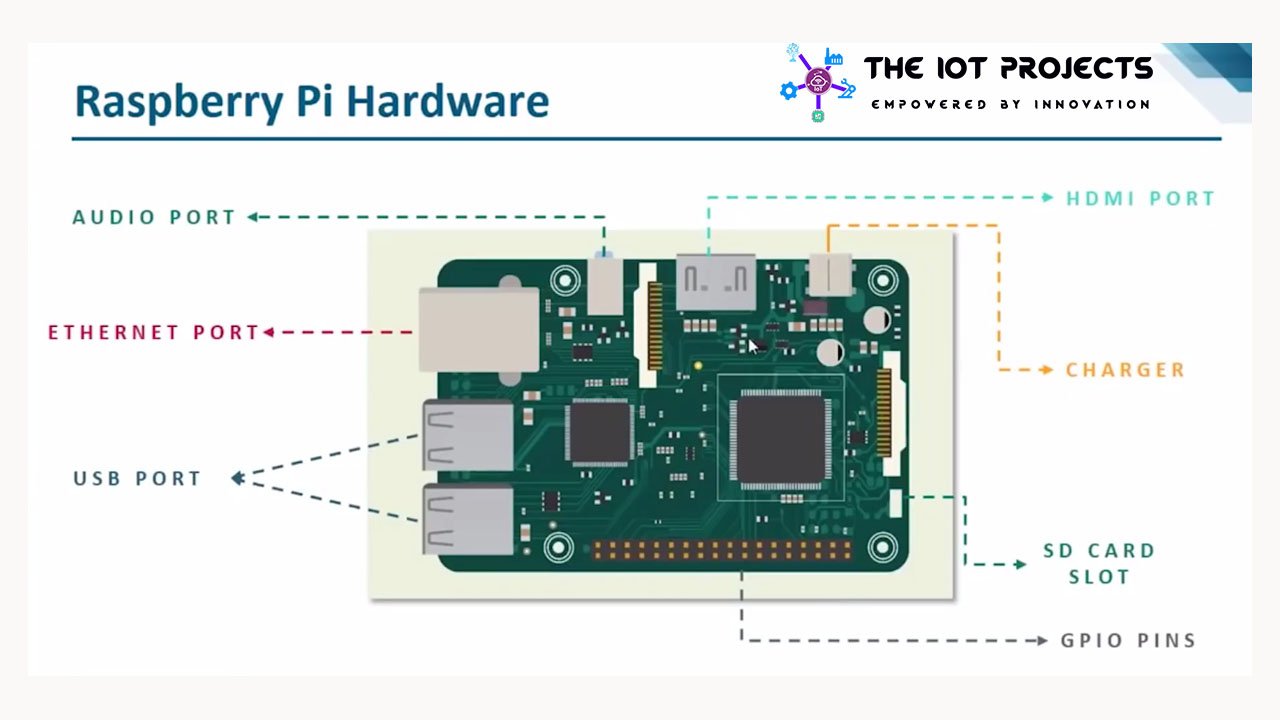
You can see HDMI port, Charging port, SD card slot, GIPo pins, USB ports, Ethernet port, Audio Port, Processor and System on Chip, etc. CSI Port for connecting Camera directly to Raspberry Pi. Finally, the DSI Port which is the Display Serial Input Port.
Raspberry Pi 3 Hardware:
- Processor: Broadcom BCM2837 SoC, 1.2 GHz, 64bit Quad Core ARM Cortex-A53 processor.
- RAM: 1 GB (Shared with GPU)
- Networking: 10/100 Mbit/s Ethernet, 802.11n Wireless, Bluetooth 4.1
- Peripherals: USB 2.0 Ports, 3.5 mm Audio Input/Output port, Standard HDMI Port, and SD-Card Slot.
- Video: H.265 decoding hardware, full HD video can be played on the HD display.
- Connectors: 17xGIPO plus the same specific functions and HAT ID Bus.
OS installation on Raspberry Pi
Let’s begin the Raspberry Pi installation process here.
Note: The Raspberry Pi Foundation recommends the use of Rasbian, a Debian- based Linux Operating System.
Now, Let’s look at the different Operating Systems that are available at present for Raspberry Pi. Basically, Raspberry Pi itself supports multiple Operating Systems. But we will mainly be working on Raspbian OS. Okay, these are some of the most popular Operating Systems supported on Raspberry Pi.
- RISC OS
- FreeBSD
- NetBSD
- Plan 9 from Bell Labs
- Windows 10 IoT
Note: For this session, we’re not going to go into the Windows 10. We will stick to the core Raspberry Pi Operating System.
Downloading The Raspberry Pi Operating System
Now for downloading the operating system for Raspberry pi. You can go to the official site i.e Rasberrypi.org. Here, you can see the downloads tab, by clicking on it you can go to the downloads page to download the Raspberry Pi Operating System.
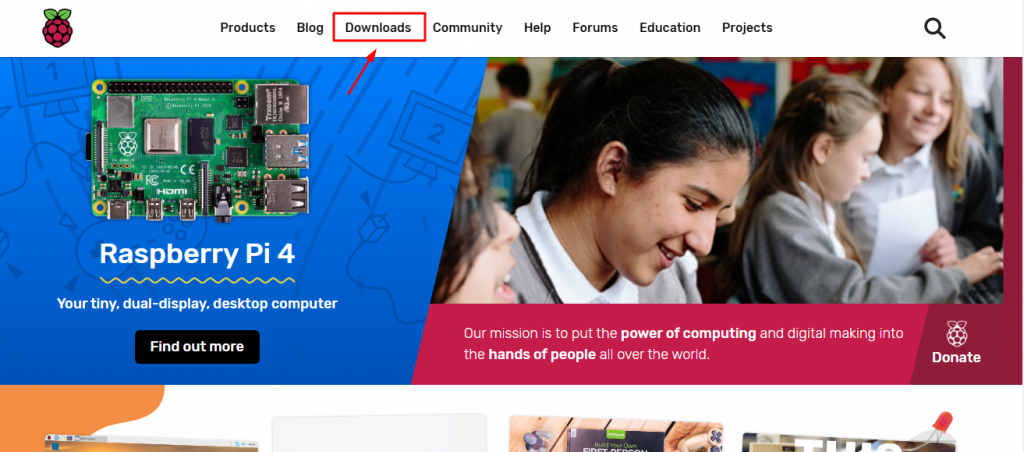
Now if you are starting with Raspberry Pi and the Internet of Things (IoT). Trust me, this is the best place that you can find a lot of information with respect to it. You can find a lot of help as well as good information to get started with your projects.
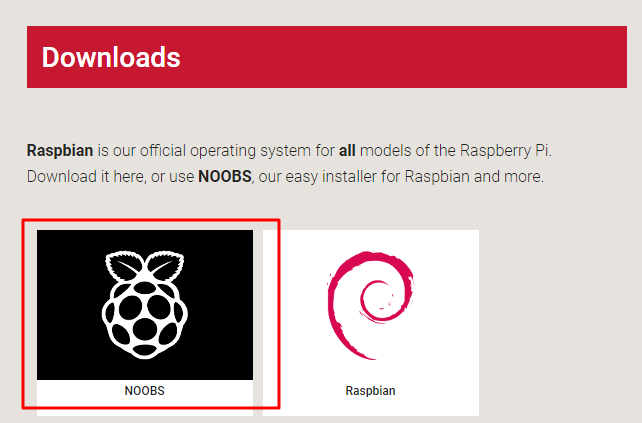
Okay, I would recommend that you go with NOOBS Package. Because this is a complete package with respect to different Operating Systems. Again You will have two Options NOOBS and NOOBS Lite. My recommendation will be NOOBS. But, make sure you use a 32GB Memory Card of Class 10 to get better performance.
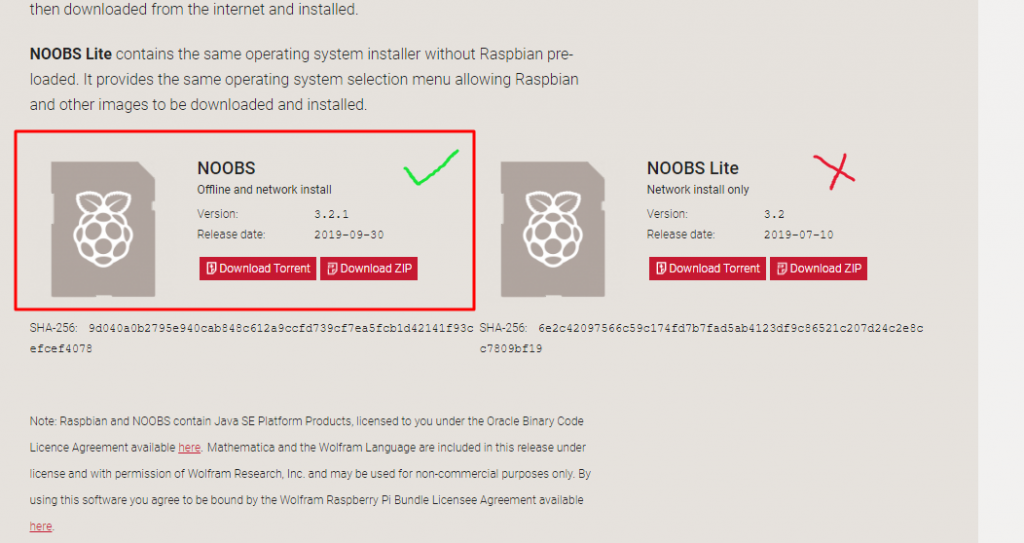
Actually, Do not make me wrong, you can install OS on 8GB Memory Card as well. But, trust me you will have the worst experience with it. Because the system has less memory to work.
- Once you Download the File extract the Zip file. It may take some time to extract the zip file.
- Now, copy each and every file and folders that are inside NOOBS Folder and paste it to your SD_Card.
Note: Do not directly copy-paste the extracted file. If you do so, It actually, do not recognize the OS as part of Rasberry Pi. Hence, Copy everything that you have extracted and then paste it to SD-Card.
Again, this is why I recommend a high-class memory card. Because it takes a lot of time with respect to fetching the data.
Also, Read: DIY Mobile Phone using Nextion Display and Arduino
Rasbian OS Installation Process
Now, let’s insert the Memory Card to the Raspberry Pi and Begin the Operating System installation.
- Just turn on Raspberry Pi.
- Now, installing process gets initiatives. So, the Raspberry Pi is getting loaded.
- Here Choose Rasbian OS and click on Install.
- Choose the corresponding Language as per your requirements.
- Click Yes because we are going to format our data and begin afresh OS Installation process.
- After the process gets completed. Click on Ok to reboot the Raspberry Pi.
Now as you can see the Raspberry Pi Operating System has successfully been installed. So, this is your Raspberry Pi OS would be looking like.
Conclusion
Today we have learned actually, What is Raspberry Pi? Introduction Capabilities Installation and Hands-on. Even we have gone through Raspberry Pi 3 hardware Specifications and Features. I hope you loved this article. We will bring more amazing content like this. Please let us know if you have any doubts and queries left regarding today’s topic ” What is Raspberry Pi? Introduction Capabilities Installation and Hands-on”. Subscribe to our Newsletter and Never Miss any updates.