ArduCam Mega 5MP SPI Camera with Arduino
How to use 5MP SPI ArduCam Camera with Arduino

Introduction: ArduCam Mega SPI Camera
This tutorial focuses on interfacing the Arducam Mega, a 5MP SPI Camera, with an Arduino UNO board. The traditional camera module used for Arduino boards was the OV7670 Camera with an I2C interface, which suffers from slow and complicated communication, resulting in sluggish image capturing or video streaming.
Additionally, most camera projects utilize the costly ESP32 CAM Module. However, Arducam has recently launched an innovative camera solution that enables effortless connectivity of one or more cameras to any microcontroller, specifically targeting battery-powered IoT devices, embedded machine vision, and artificial intelligence applications. The Arducam Mega Camera can operate with a standard SPI interface with any microcontroller, requiring no memory for register settings or frame buffers. Moreover, it is fully compatible with both 3.3V and 5V systems.
In this project, we will interface the 5-megapixel Arducam Mega Camera with an Arduino UNO Board and perform various operations, such as image capturing at different pixel resolutions and video streaming with the 8-bit Arduino Board’s assistance. Arducam has also introduced the Arducam Mega SDK for the Arducam Mega camera, facilitating straightforward programming. Therefore, let us dive into the camera’s detailed functionalities and its operations.
Arducam Mega Camera
The Arducam Mega Camera is an innovative camera solution that enables the effortless connection of one or more cameras to any microcontroller. It is primarily designed for battery-powered IoT devices, embedded machine vision, and artificial intelligence applications.

Arducam Mega Camera can operate with a standard SPI interface with any microcontroller, requiring only four pins (GPIOs) besides VCC and GND. Moreover, no memory is needed for register settings or frame buffers, and it is fully compatible with both 3.3V and 5V systems. The camera can be directly used with various MCU systems such as Arduino, STM8/STM32, ESP8266/ESP32, MSP430, Nordic, Renesas, and others.
Designed for energy-saving applications, the camera can be completely switched off when the MCU is in sleep mode, and it instantly and automatically loads long register settings in less than 100ms. The Arducam Mega Camera is available in two versions, one with a fixed focus 3MP lens and the other with an autofocus 5MP lens, with a default enclosure that can be easily mounted anywhere.

One of the most remarkable features of the Arducam Mega Camera is its ability to use more than four camera modules simultaneously for still images and sequential readouts.

The SDK is fully open-source and comes with a comprehensive architecture that enables effortless integration with new MCUs. With the MIT license, users can integrate the SDK source code into their own code without any concern. Through the API methods, manipulating the camera is as easy as using a DSLR camera through button clicks.
Specifications & Features
| Arducam Mega – 3MP | Arducam Mega – 5MP-AF | |
| Interface | SPI (4-wire) | SPI (4-wire) |
| Speed | 8Mhz | 8Mhz |
| Optical Size | 1/4″ | 1/4″ |
| Shutter Type | Rolling | Rolling |
| Sensor Resolution | 2048×1536 | 2592×1944 |
| Still Resolution | 320×240640×4801280×7201600×12001920×10802048×1536 | 320×240640×4801280×7201600×12001920×10802592×1944 |
| Power Supply | 3.3V/5V | 3.3V/5V |
| Power Consumption | ≤750 mW | ≤1W |
| Wake-Up Time | 42ms | 94ms |
| Focus | 60cm~INF | 8cm~INF (Autofocus) |
| Focal ratio (F-Stop) | F2.8 | F2.0 |
| Focal length | 3.3mm | 3.3mm |
| View Angle | 68.75 Degrees (Diagonal) | 68.75 Degrees (Diagonal) |
| Output Format | RGB/YUV/JPEG | RGB/YUV/JPEG |
| Dimensions | 33x33x17 mm | 33x33x17 mm |
Pinouts
To use the Arducam Mega with a microcontroller, only four pins (GPIOs) are needed, excluding VCC and GND. It is compatible with any microcontroller that has a single standard SPI interface, whether native or mimicked.

Brief of Arducam Mega SDK
Arducam has created the Arducam Mega SDK for the Arducam Mega camera. This C and C++ package includes classes and functions that make common tasks easier while using the Arducam Mega API. Both C and C++ APIs are supported. The SDK contains the HAL layer and Arducam Mega Cam protocol layer and API.
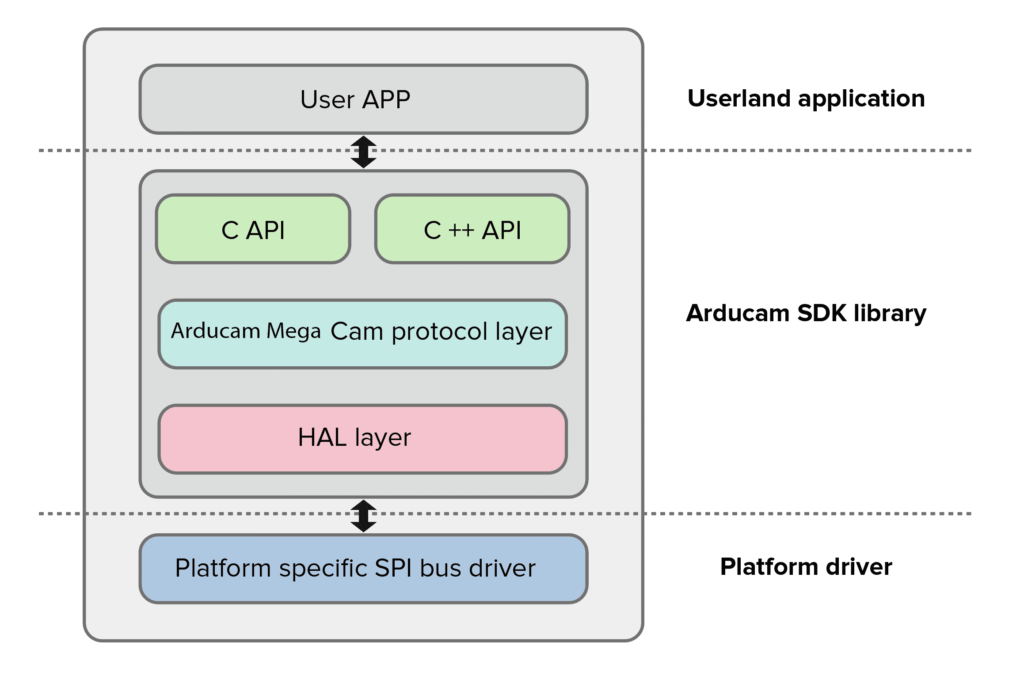
The Arducam SDK library provides C API and C++ API, and users can learn more about the API’s function from the C API Reference and C++ API Reference.
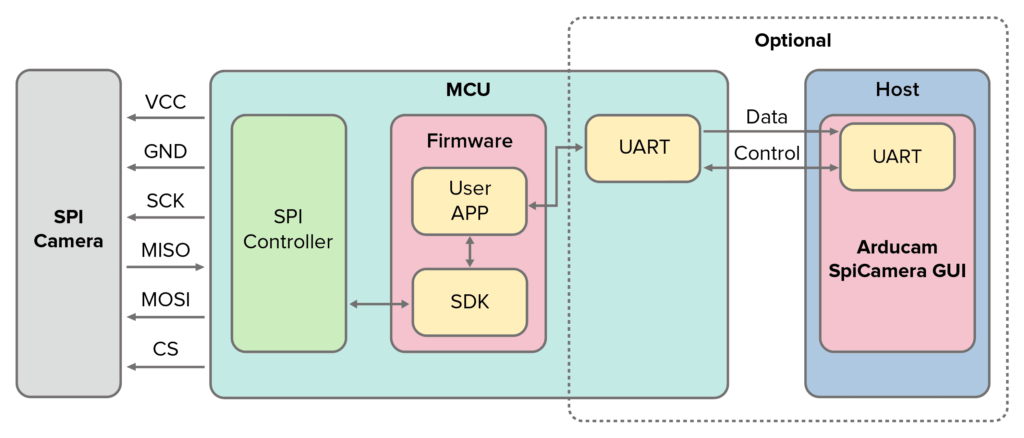
The Arducam Mega Cam protocol layer function is used to communicate with the SPI camera. The HAL layer function is used to ensure compatibility with multiple platforms. Currently, the SDK supports the Arduino UNO/Arduino Mega2560/ ESP32/ESP8266/STM32/MSP430/PICO/RPI platforms. The Platform specific SPI bus driver is used to communicate with a specific hardware platform. To adapt the SDK to your own specific platform, modify this layer and the HAL layer as needed.
Interfacing ArduCam Mega 5MP SPI Camera with Arduino
To connect the 5-megapixel Arducam Mega SPI Camera with an Arduino, the connection diagram is quite simple. See the image below for details.
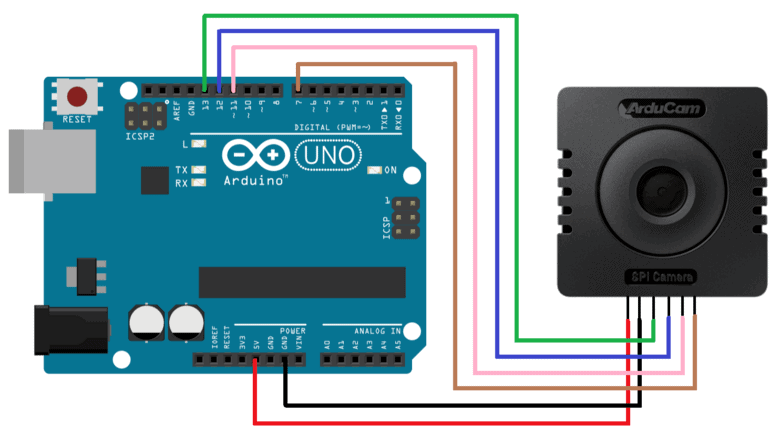
Here’s how to connect the Arduino UNO board to the 5MP Arducam Mega Camera via the following connections:
| Camera Pin | Arduino UNO Board |
| VCC | 5V |
| GND | GND |
| SCK | 13 |
| MISO | 12 |
| MOSI | 11 |
| CS | 7 |
You can use jumper wires to connect the camera directly to the Arduino board.
Project PCB Gerber File & PCB Ordering Online
If you don’t want to assemble the circuit on a breadboard and you want PCB for the project, then here is the PCB for you. The PCB Board for the Arducam Board looks something like the one below.
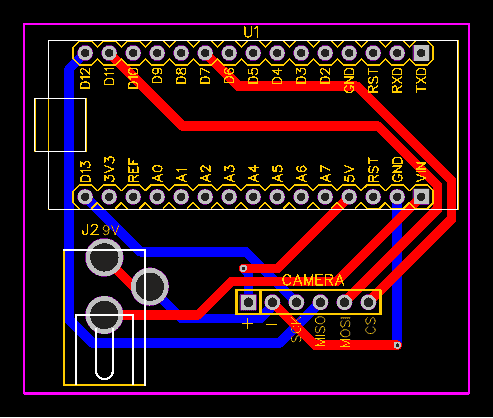
The Gerber File for the PCB is given below. You can simply download the Gerber File and order the PCB from https://www.pcbway.com/
Download Gerber File
Now you can visit the PCBWay official website by clicking here: https://www.pcbway.com/. So you will be directed to the PCBWay website.
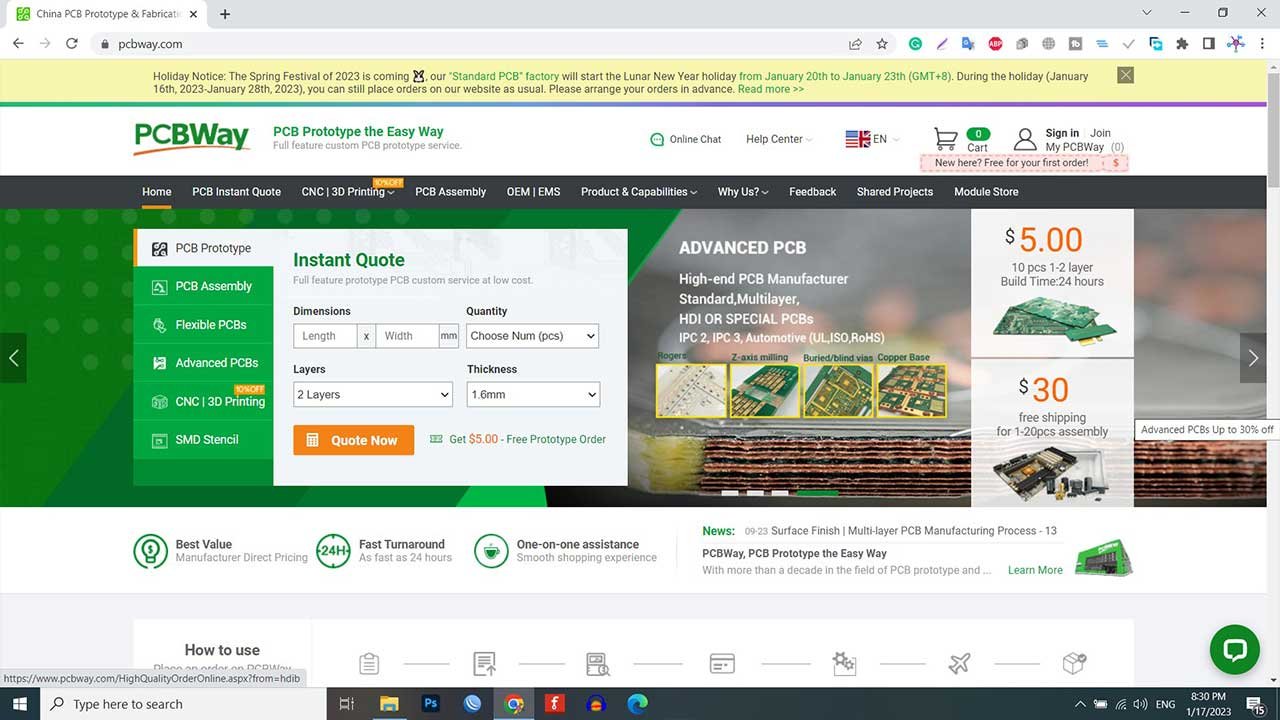
You can now upload the Gerber File to the Website and place an order. The PCB quality is superb & high. That is why most people trust PCBWay for PCB & PCBA Services.
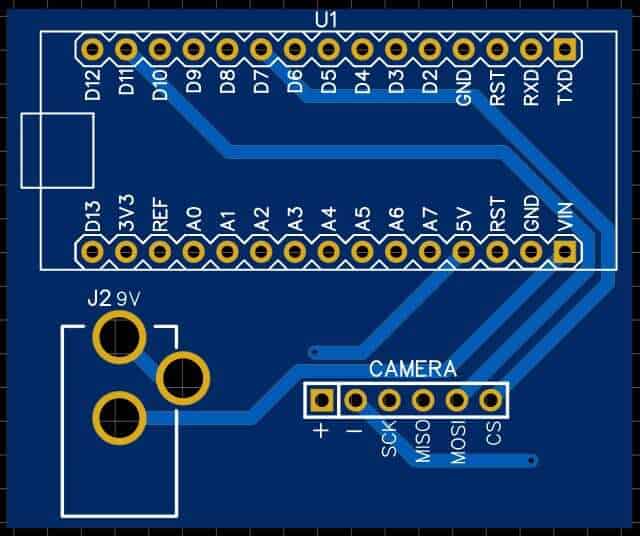
You can assemble the components on the PCB Board.
Installation of Arducam Mega Library
Arducam has released a library for Arduino boards and other microcontrollers, and the environment configuration and usage are based on the Arduino IDE. You can download the library file from this link: https://github.com/ArduCAM/Arducam_Mega. Once downloaded, copy the extracted folder to the Arduino library folder.
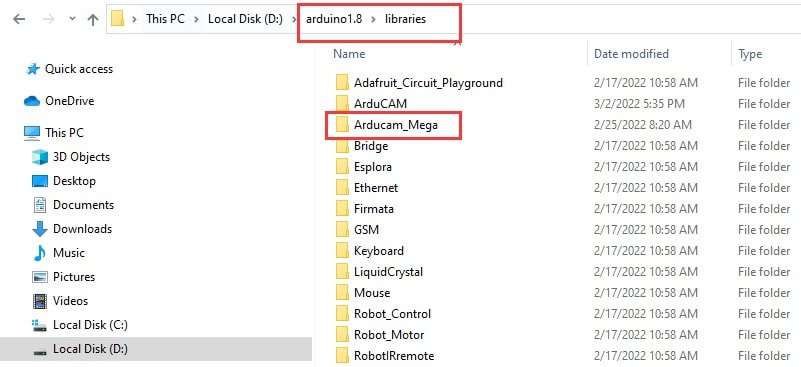
Source Code/Program
After adding the library to the Arduino library folder, you can use the example code provided in the Arduino library to test the camera. There are several examples available, but we will use the “full_featured” example for this project.
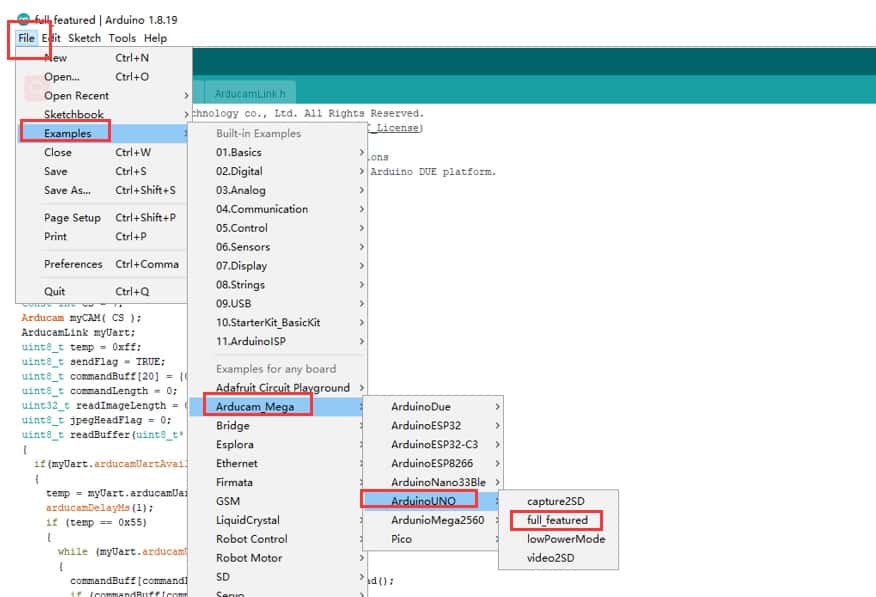
Once you have selected the example, choose the Arduino UNO Board from the Board list and click the “upload” button to upload the code to the Arduino UNO Board.
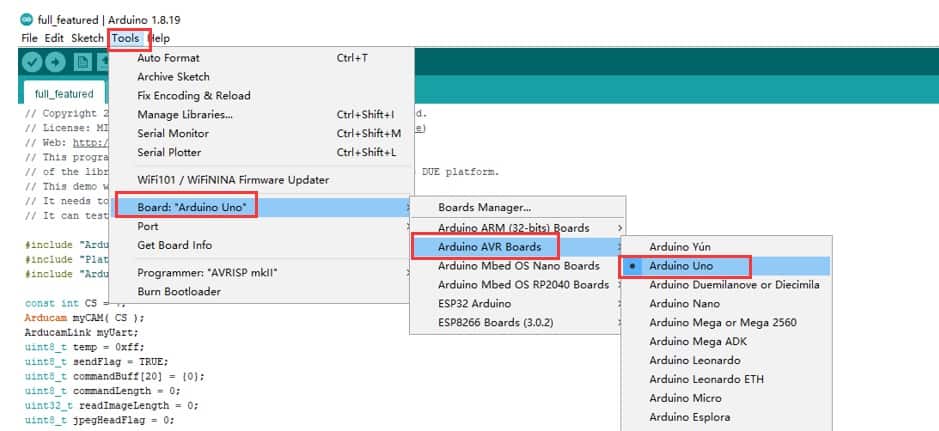
ArduCam Mega Camera Testing
To test the Arducam Mega Camera, you need GUI visualization software. You can download the Arducam software from the following link: https://github.com/ArduCAM/Arducam_Mega/releases/.
After downloading, install the software on your computer. Once installed, select the Arduino UNO port number and set the baud rate to 921600. Then click on the ‘open‘ button to connect the camera to the visualization software.
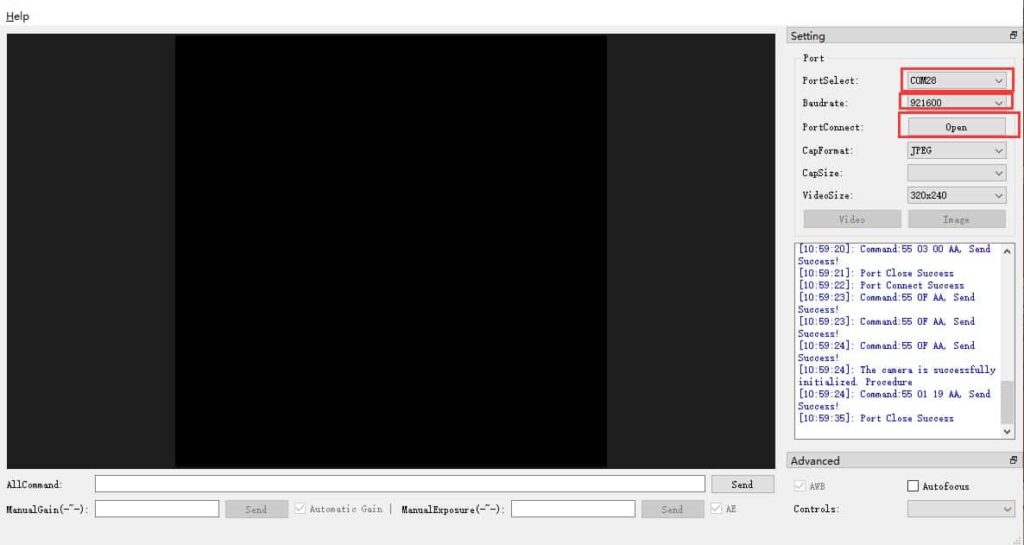
You can move the camera in different directions to see everything on the GUI screen. To capture a photo, click on the image button. You can also select the resolution and format of the image.

To enable video streaming mode, click on the video button. The default resolution is 320X240. To disable video streaming mode, click on the close button.
The software provides several features such as brightness control, contrast control, EV control, saturation control, special effects control, white balance control, and focus control. The autofocus control is available on the 5MP Arducam Mega Camera. You can enable or disable this feature and the continuous focus function.
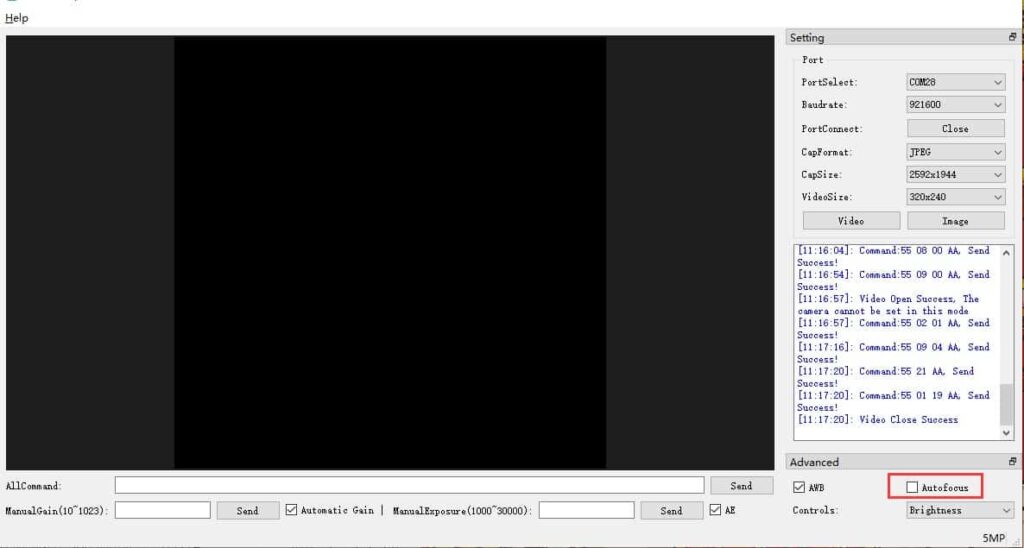
By default, auto exposure and auto gain are enabled. If you want to use manual exposure or manual gain, you need to turn off the automatic functions.
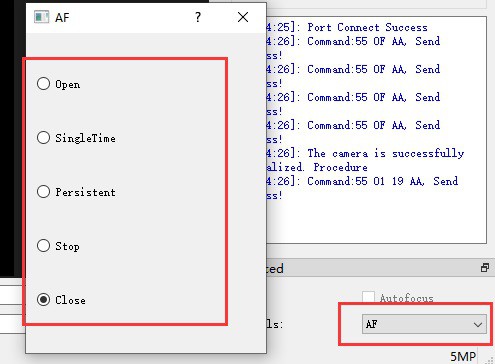
| Parameter | Function |
| Open | Enable the focus function |
| SingleTime | Enable single focus |
| Persistent | Enable continuous focus |
| Stop | Pause autofocus |
| Close | Turn off focus |
Conclusion
This concludes our tutorial. The Arducam Mega camera has the potential to revolutionize the future of IoT as it offers an optimal camera solution for low-power MCU-based embedded vision applications and systems. If you wish to use this camera with more advanced controllers, we will come up with the following tutorial in the upcoming days:




